Note: All information is based upon Windows operating system and Lightroom 2.2.
As I mentioned in the first Lightroom post, one of the great advantages of Lightroom is the ability to find your photos. This ability exists even if your pictures are scattered all over your hard drive, or even multiple hard drives. I recommend that you setup an organized file structure on your computer prior to or during the importing of your photos. There are a number of reasons for this:
1. Change- just because we use Lightroom today does not mean that it will be what we are using in 5 or 10 years (just think back 10 years to how your photos were organized).
2. Backup- Lightroom does not backup your photos when you backup the catalog. Remember Lightroom is a database that links to your file, it does not contain your file, and the catalog backup will not backup your photos.
3. Growth- Your current location of your files will not last forever. It will fill up. With a properly organized photo library you can easily transfer all of photos to a new location.
The above image shows how I setup my photo library on my computer. I have a drive (or this could be a folder) that I use only for photos, with a label of “image library”. I then created a subfolder for each year.
I then create a subfolder for each shoot or time that I import photos. I start the folder name with the date using the format yyyy-mm-dd, followed by a short description of what the folder contains. This is by no means a complete listing of the photos contained, but only something to jog my memory. By starting with the date all of my photos are organized in chronological order of when they were shot. This is where my original files stay, THEY DO NOT GET MOVED, any further organization or grouping or sorting is all done in Lightroom.
This same folder organization will then show up in the Lightroom Folders Panel making it quick and easy to find photos even if I can’t remember the exact date. I just look for my short description.
You can easily use this system when importing photos to Lightroom:
In the import photos dialog box Choose to “Copy photos to a new location and add to catalog”.
Click on the “Choose” button and browse to the folder you have for your image library.
Click on the “organize” drop down and select the date format we have chosen.
A date field and image count will appear for each date you have photos. Now for the “not so obvious” part of the process. If you click on the date the line will turn blue to show it is selected. Now double-click and you will be able to edit the information and include your short reminder description. Lightroom will create the folder and place your photos in it.
Lightroom will remember these settings the next time you import, so the only thing you will have to do is to add the short description after the date to create the folder name.
Once in Lightroom we can use any of the information in the database to locate photos, including keywords or tags, metadata, flags, ratings and more.
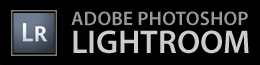
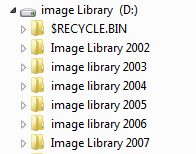
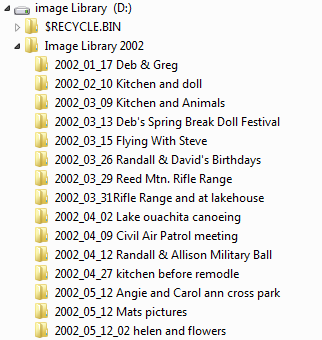
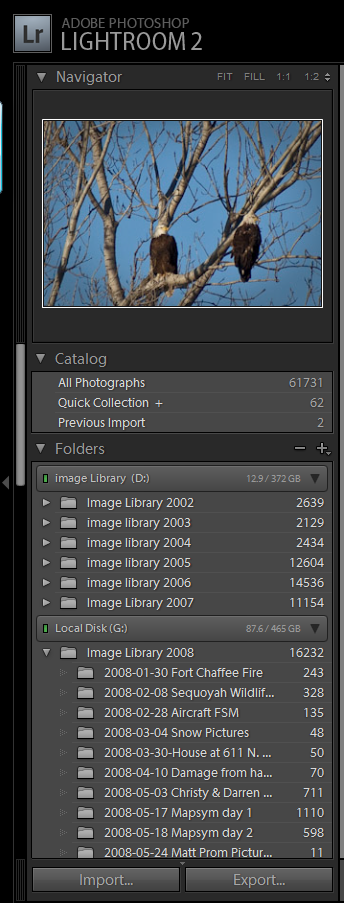
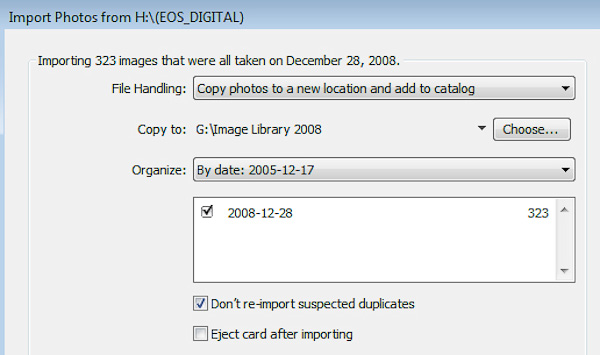
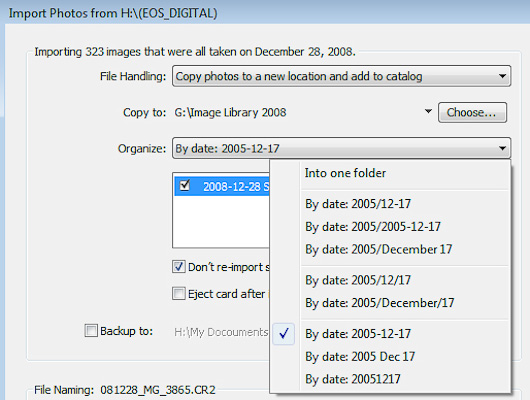
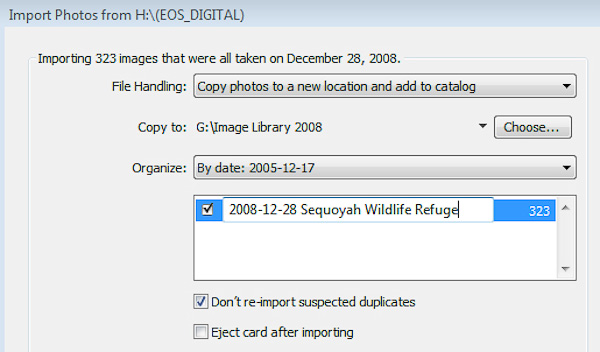
Greg How do I Take All of the Pictures Folders of 2008 and move them into one folder . like you do jim