Note: All information is based upon Windows operating system and Lightroom 2.2
Keywords (or Tags) are probably the greatest organization tool for photographers. Implementation of keywords may seem to be very time consuming and complicated. Well it is time consuming, if you have a properly set up keyword hierarchy it will become much faster and easier the more you do. If you do not use a hierarchy it will be complicated and may well be harder to find the keyword, than the photo.
What are keywords?
Keywords are simply a descriptive word or phrase used to associate the photo with the subject matter, content, usage or other information about the image. The keywords are attached to the Metadata of a file. This means that the information stays with the file and can be read by many different applications. Lightroom stores the keywords in it’s database, if you want the information included in the file you must tell Lightroom the write the data to the file.
Keywords and tags are the same thing. Keywords have been in use since long before digital photography, used by stock photo agencie’s to find photos. The term keyword somehow seemed to complicated so software companies started to call them tags, to make it a simple concept for people. Early versions of lightroom referred to “Tags” and version 2 changed to “keywords”.
Why should I keyword my photos?
There are many reasons for keywording. The first reason people think of is to be able to search for a photo by keyword, this is a very useful function. Consider also that last family reunion, out come the old photos and everyone gathers around to try and identify the people, time, and place the photo was taken. Then someone turns over the photo and finds names and dates on the back. Keywords are one way you can write on the back of your digital photos along with Titles and Captions.
What is a hierarchy?
A hierarchy is an arrangement of objects, people, elements, values, grades, orders, classes, etc., in a ranked or graduated series.
Keywording using a hierarchy in Lightroom will help in several ways:
1. This will give us a consistent list of keywords to work with.
2. We will have a planned way to organize new keywords.
3. In Lightroom we can apply only one keyword and all the keywords above will be applied also.
4. The list of keywords can be collapsed to use only what we need for a photo.
Let’s use a photo of an Eagle as an example of how this will work.
Just using keywords I would use the following:
animals/wildlife
wildlife
birds
birds of prey
eagle
I would have to apply each of the keywords to my photo, and then the next time I shoot an eagle I would have to try and remember each of these, and hopefully spell them the same and use the same plurals.
By using a hierarchy as follows:
animals/wildlife
wildlife
birds
birds of prey
eagle
I have to only apply “eagle” and Lightroom will add all of the above keywords on export (You have the option not to have keywords exported in the “Create Keyword Dialog”). You can see how this actually looks in the keyword list panel below.
Note: Anytime you have an arrow pointing to the right, if you click on the arrow the item will expand showing items listed below in the hierarchy.
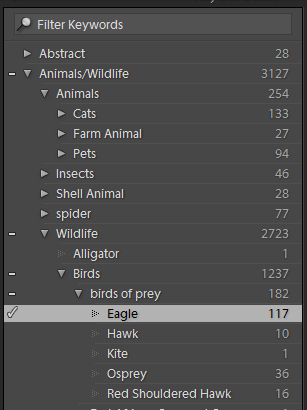
If you look at the keywording panel you will only see “eagle” as shown below. Notice that circled in red next to Keyword Tags it says “Enter Keywords”.
If you click on the double arrow to the right of this box you can choose “Will Export”, then you will see all of the keywords as shown below.
Lightroom lists all keywords in alphabetical order. In the next lesson we will look at how to apply keywords in Lightroom.
Here is my collasped keyword list, this shows only the top level of the hierarchy from which I can expand as I need to search for keywords.
Oh yeah here’s that picture of the Eagle.
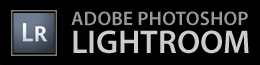
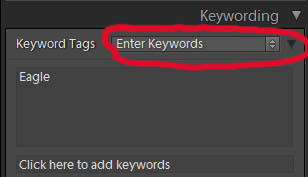
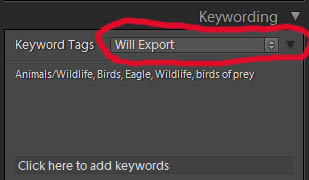
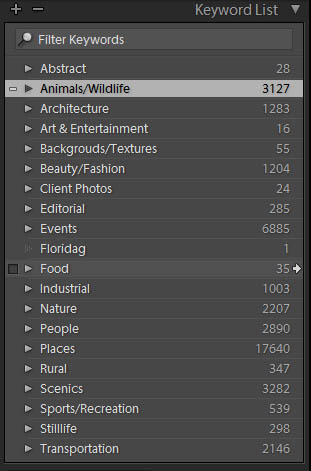

blog.gregdisch.com – now in my rss reader)))
excellent article!